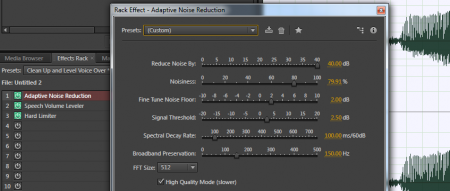
18 มิถุนายน 2557 เสียบหัวต่อตัวผู้ TSR Stereo ขนาด 3.5mm (1/8inch) ตัวผู้
แจ็คสีเขียว (headphone) กับสีชมพู (mic) เข้ากับรูหน้าเครื่อง (font)
พบว่าเครื่องคอมพิวเตอร์รู้จักอุปกรณ์ในทันที
แล้วทดสอบด้วย sound recorder กับ window media player พบว่าเข้า และออกปกติ
แต่เสียงเข้าตอนใช้ sound recorder จะเบามาก
ต้องปรับเพิ่มทั้ง mic และ boost เพราะเพิ่มเฉพาะ mic เสียงก็ยังเบาอยู่
เมื่อเปิด audition แล้วสั่ง record
มีค่า default เป็น sample rate 44100, stereo, 32bits
เครื่องฟ้องว่า
“The sample rates of the audio input and output devices do not match.
Audio cannot be recorded until this is corrected.
Use the appropriate operating system or audio device control panel
to adjust the sample rates of the input and output devices to use the same settings.”
ต้องแก้ไขโดย right click บน speaker icon in taskbar on win7
เลือก recording devices & playback devices
เข้าไปที่ properties ของอุปกรณ์ เลือก advanced
แล้วเปลี่ยนเป็น 44100, stereo, 16bits ให้ 2 อุปกรณ์ตรงกัน
ก็เปลี่ยนทั้ง input และ output device
วิธีนี้น้องหญิง ศัลณ์ษิกา แนะนำมา
ก่อนจะทำการลด noise ผมได้เพิ่มระดับเสียงอีกนิดหน่อย
เวลาลด noise จะได้รับรู้การหายไปของเสียงรบกวนได้ชัดเจน
วิธีที่ 1
ในระหว่างทดสอบพบว่า เสียงเข้าใช้ได้ แต่มี noise
จึงใช้ Effects Rack ชื่อ Clean Up and Level Voice Over
ปรับ Adaptive Noise Reduction, Reduce Noise by : 15 เป็น 40
ปรับ Noisiness : 20 เป็น 80
เสียงรบกวนหายไปเกือบหมด
แล้ว fade in ช่วยแก้ปัญหาการเริ่มต้นของเสียงได้ดี
วิธีที่ 2
เข้าผ่าน menu bar, effect
เข้า Noise Reduction/Restoration, Adaptive Noise Reduction
แล้วทำเหมือนขั้นตอนที่ 1
วิธีที่ 3
เข้าผ่าน menu bar, effect
เข้า Noise Reduction/Restoration, Hiss Reduction (Process)
ปรับเส้นให้นูนขึ้นเหมือนระฆังคว่ำ
เสียงรบกวนจะหายไป

https://www.facebook.com/media/set/?set=a.10152464061997272.1073741864.350024507271